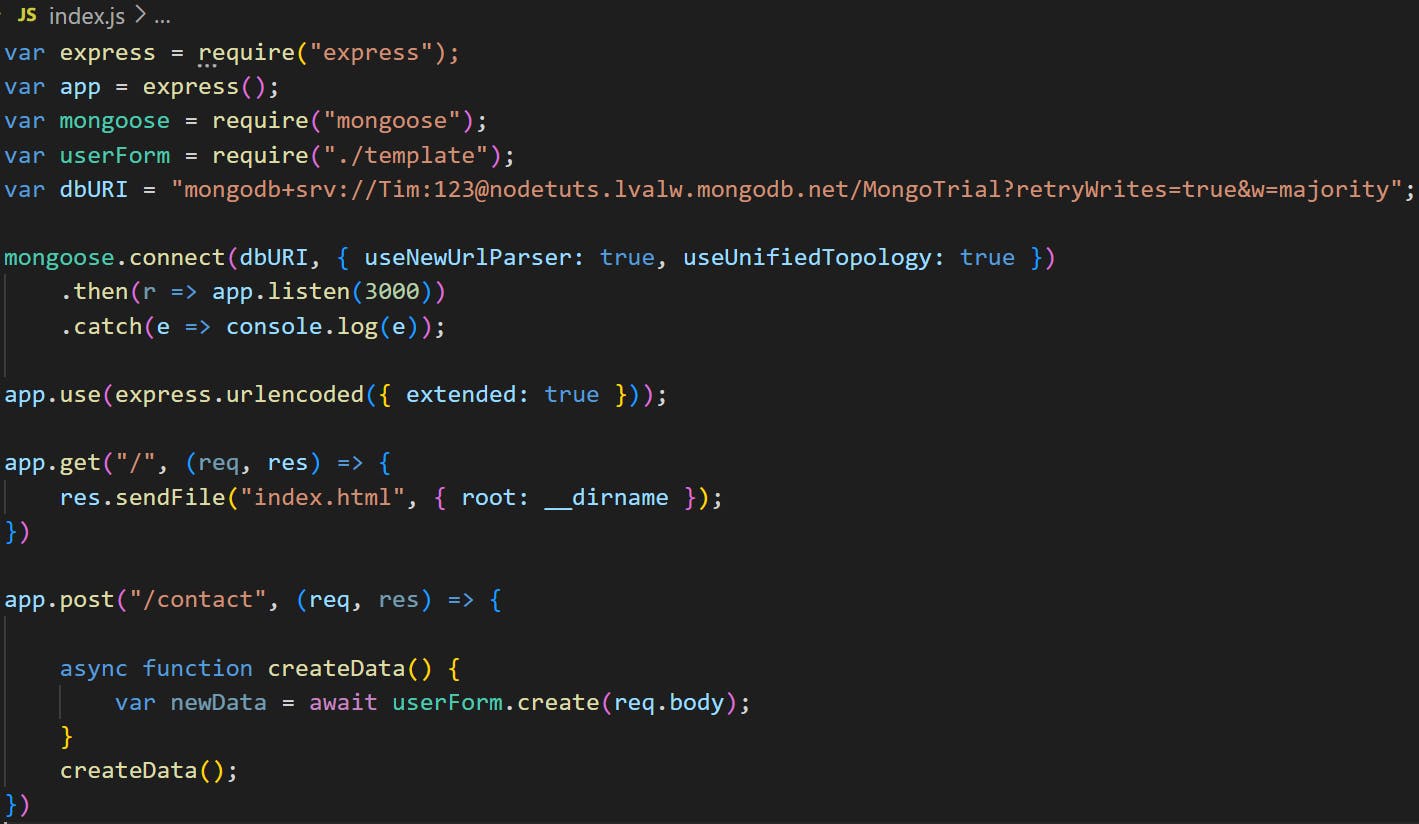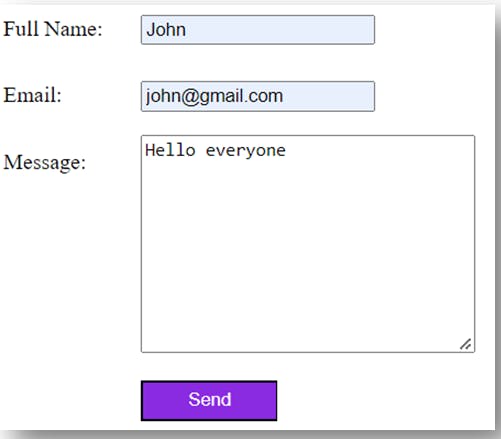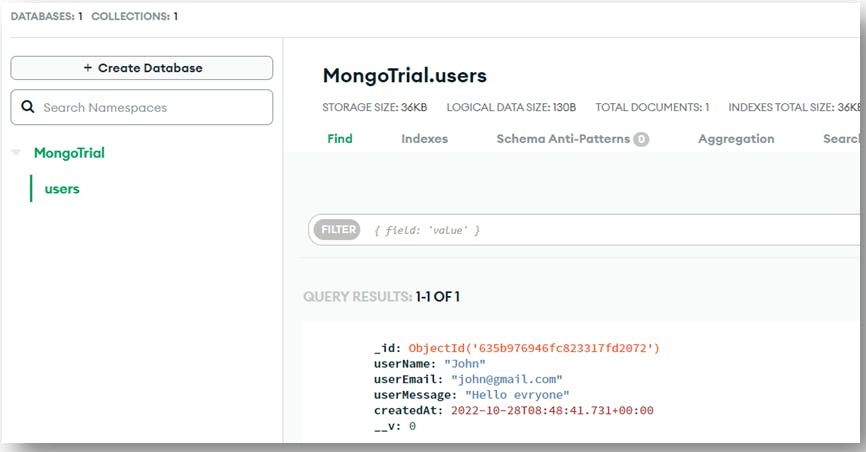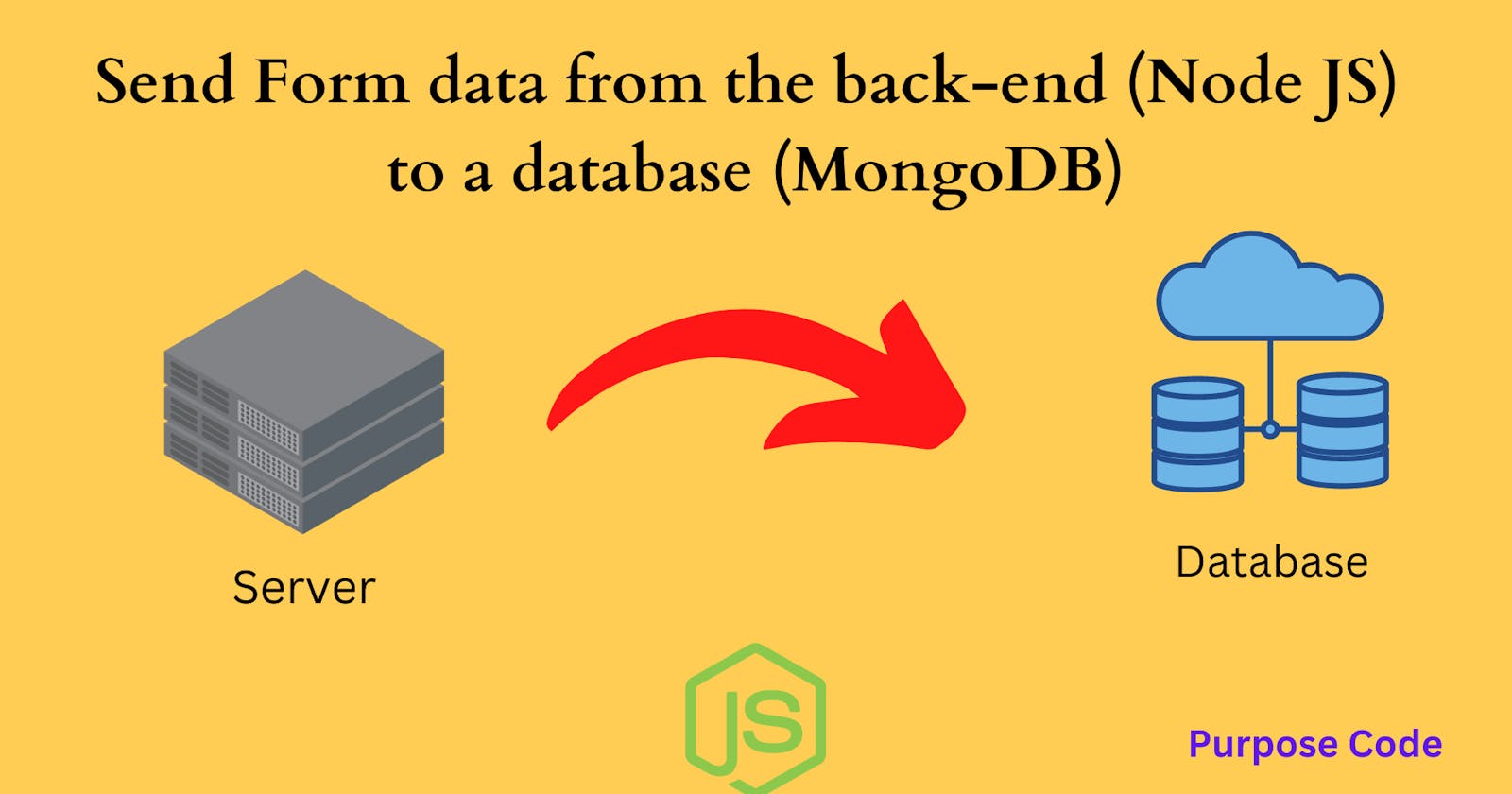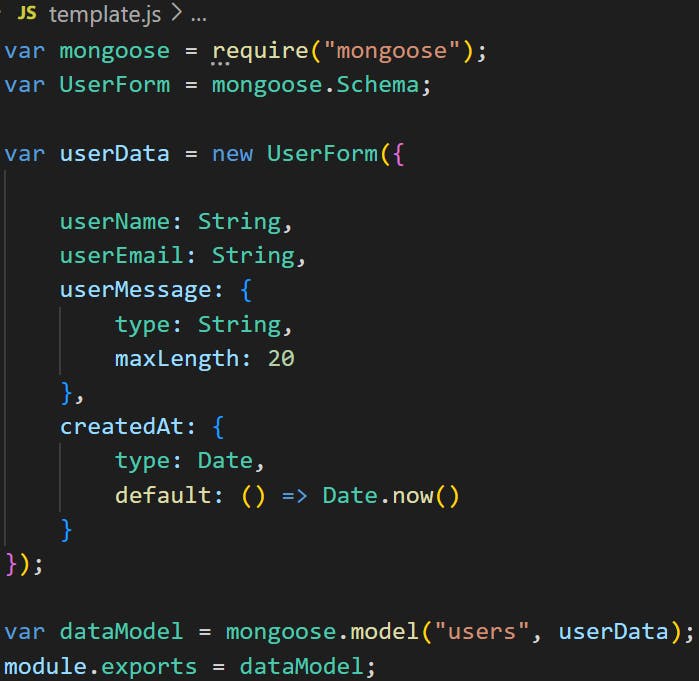How to send form data from the backend-to the database (MongoDB)
In this tutorial we will use the data of the previous tutorial: Send form data to the backend (Node JS).
If you did not read this tutorial you can check it here : Send form data to a server Also, we will use MongoDB as database to store data. To know more about MongoDB and how to set it up and get the link to establish a connection check this tutorial: Send data to MongoDB So, to store form data in the database, let’s follow the below steps:
1)- Step 1: Create a template
First, let’s create a template of our data.
A template is simply a model to tell MongoDB that the data should be stored in a certain way.
To create a template or a model for our data we will use mongoose.
mongoose is an Object Data Modeling library for MongoDB and Node JS. It is this library that manages relationships between data.
So to install it all you have to do is to go to Node JS terminal and type: npm install mongoose.

Inside this template.js file we will import the mongoose package by requiring it. So the code will be:

To access the Schema constructor we’ll use the following code:
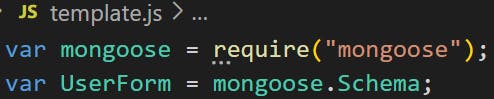
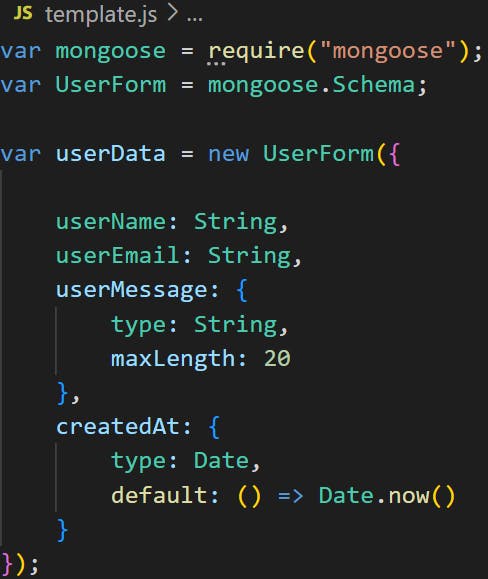
Also we added some validations like for the message, it should not exceed 20 characters, so we set the maxLength to 20. And for the date, we want the date to be the date of today, hence the default property set to Date.now().
For the variables name userName, userEmail and userMessage they should be the same as the attribute name in the From:

To do that we’ll add the code:
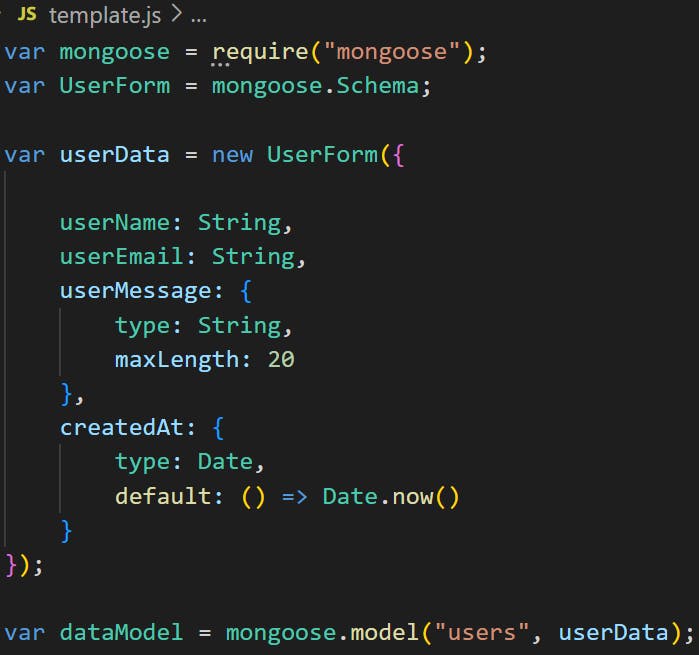
Finally, we have to import the dataModel so that we can use it outside the template.js file.
2)- Step 2: Store data in MongoDB
After setting a templating for our data, now it is time to send to the database and store it there.
To do that we will go back to the index.js file.
we will require mongoose again as it will help us establish a connection to MongoDB.
We will also require the template.js module.
So the code will be:
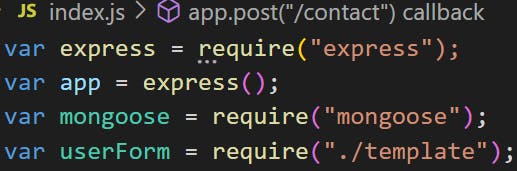
To do that go to MongoDB, and click on the connect button below:
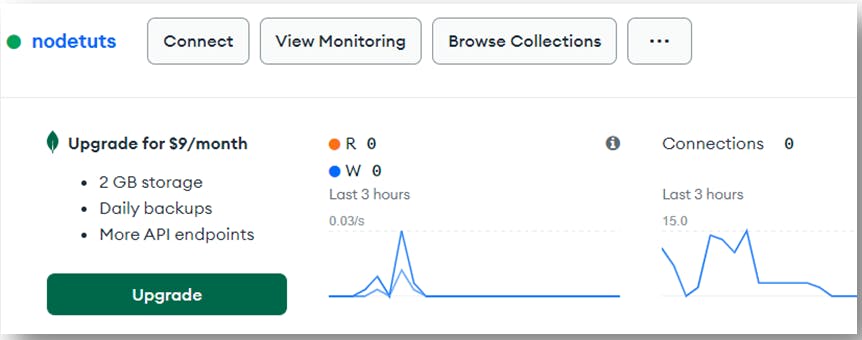
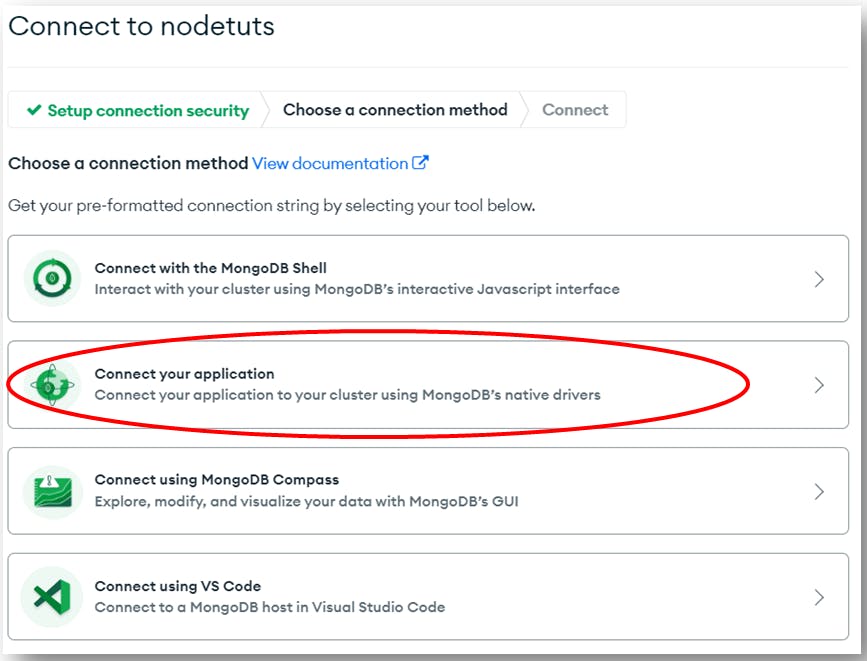
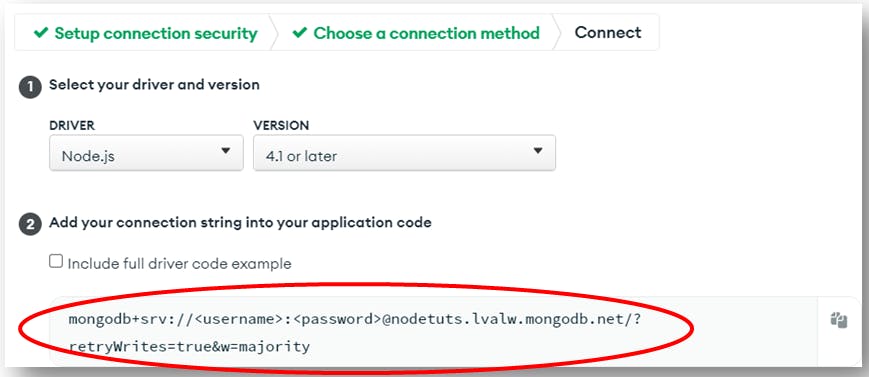

<username> tag, add the name of someone who has the rights to access the database instead. In this example it is Tim.
And also in the <password> tag, add the password of someone who has the rights to access the database, in this example it is Tim’s password which is 123.
For more information on how to connect to MongoDB check my tutorial : Send front-end data from the server to MongoDB Now let’s connect to MongoDB. For that we’ll use mongoose and the code will be:
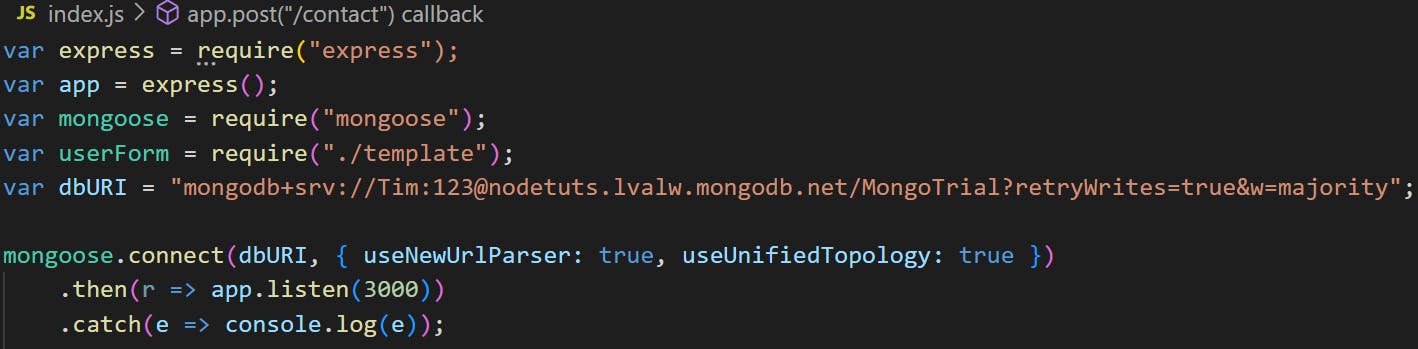
mongoose.connect() takes the URL we stored in dbURI variable to connect to as a parameter, and an object that should be added to avoid any Node JS deprecation or error messages.
So now in the app.post() method instead of just displaying the received data in Node JS terminal as we did in the previous tutorial: Send form data to a server To do that we will add an asyncronous function where we will create a new variable:
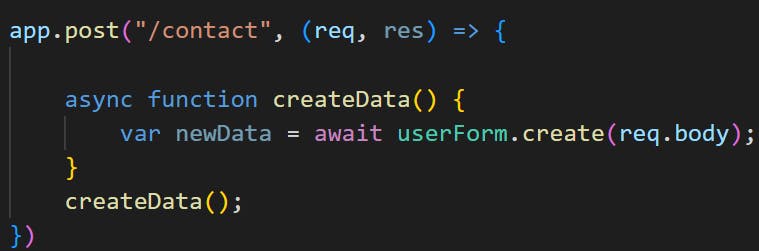
userForm.create() is here to create the the data received in MongoDB.
The body is the body that the form sends when clicked on the submit button. This body contains the data we want to store, and to access it in the backend we use the req.body syntax.
So the final code becomes: