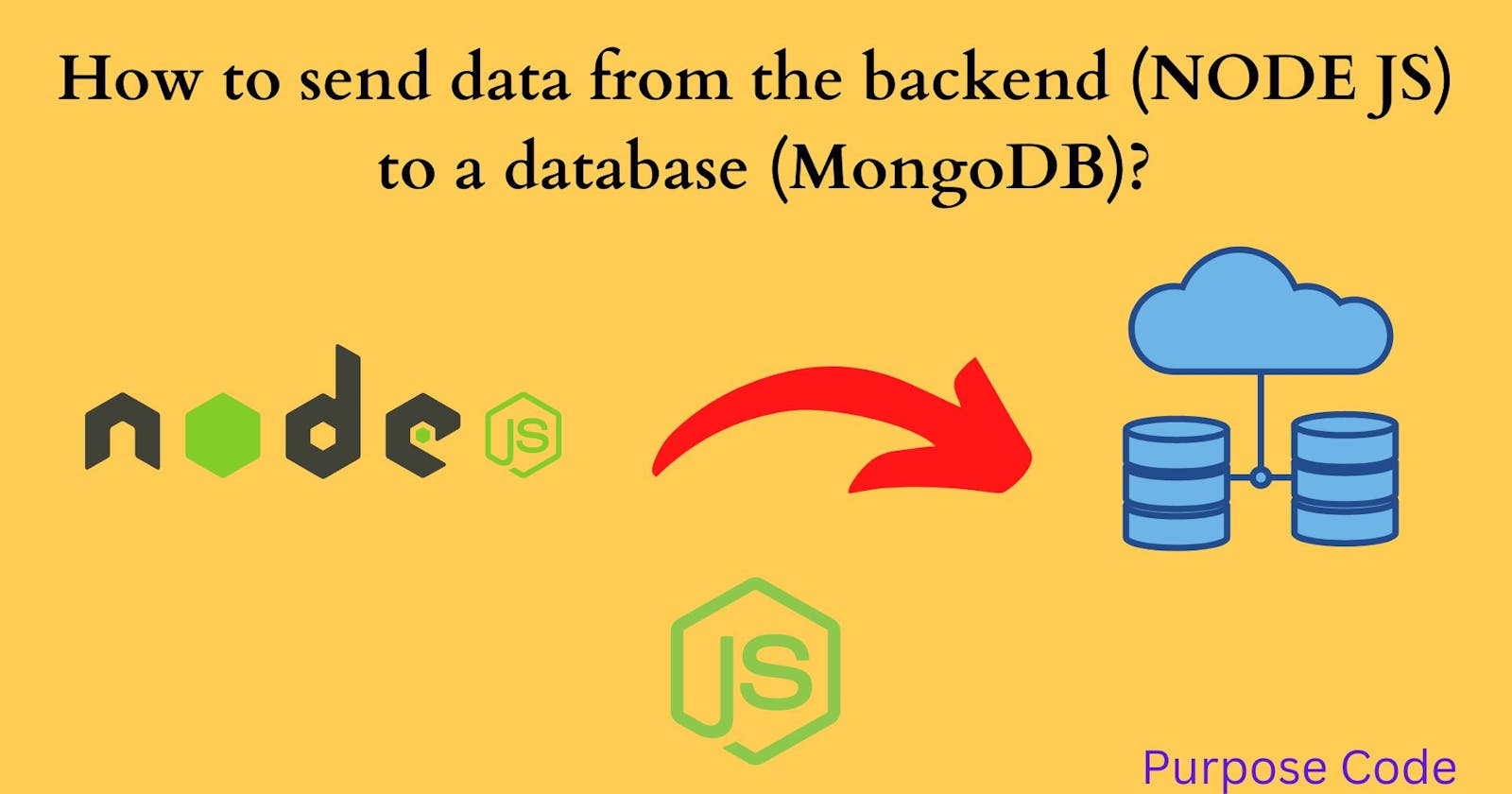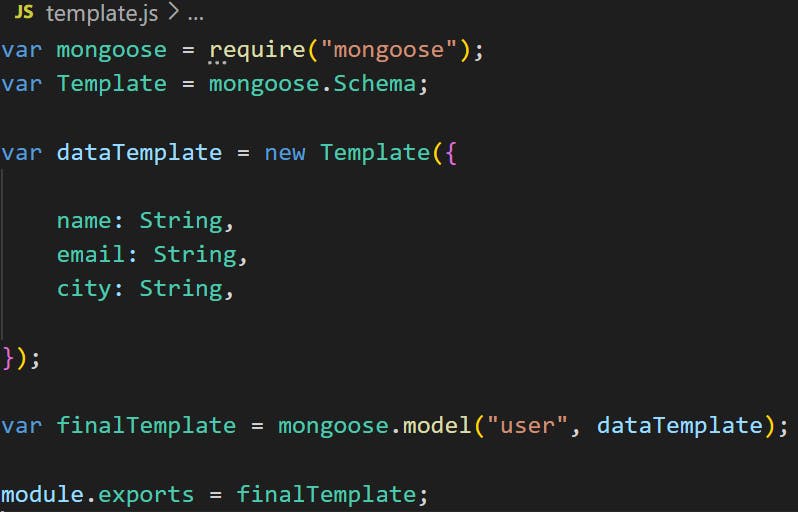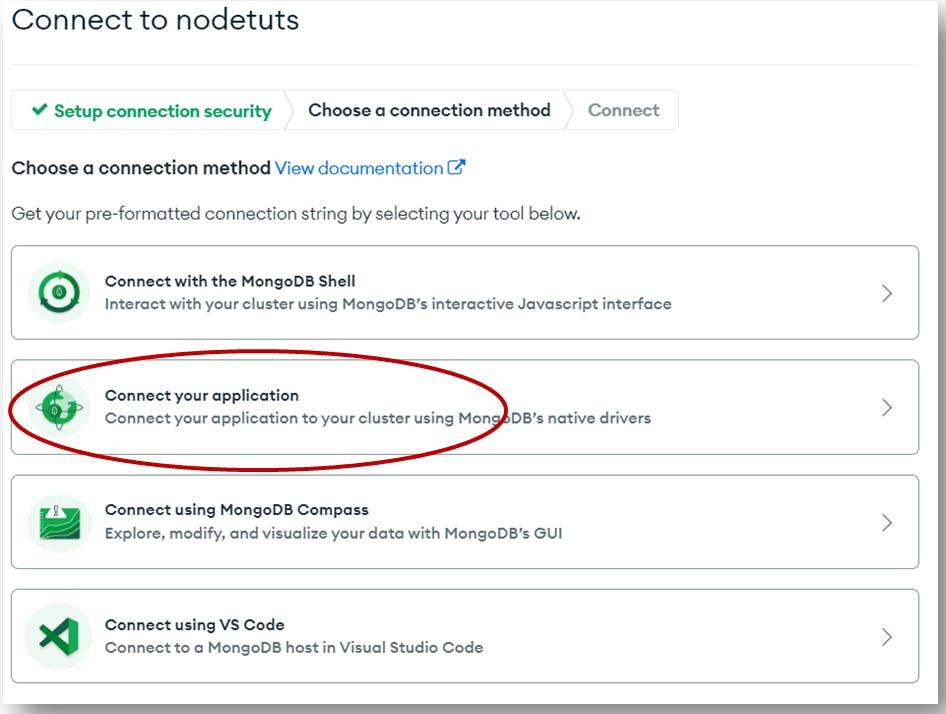How to send data from back-end to database?
To send data received by the back-end to a database and store it there we'll use mongoose.
mongoose is a Node JS library for MongoDB database.
In this tutorial we'll use MongoDB as database.
To know how we send data from the front-end to the back-end check my tutorial: purpose-code.com/fetch-api-send-data-from-f..
1)- What is MongoDB?
MongoDB is a document-oriented NoSQL database used for high volume data storage. The difference between MongoDB and the traditional database like SQL is that MongoDB stores data in collections, while the traditional database store data in tables (rows and columns).
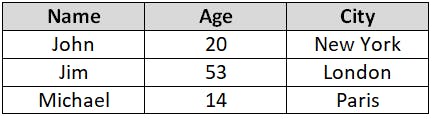
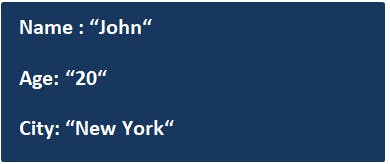
2)- How to send data from Node JS to MongoDB?
Let's work with the data we had from the previous tutorial that you can check here: purpose-code.com/fetch-api-send-data-from-f..
Le'ts store this data in mongoDB.
First let's install a library in Node JS called mongoose. mongoose will help us set a template of the data to tell MongoDB this is how we want our data to be stored.
To install mongoose just go to Node JS terminal and type npm install mongoose.

1)-Step 1: Create a new .js file
Let's create a new .js file and give it a name of template.js.
Inside this file we'll import our mongoose library or module. To do that we'll use the require() syntax.
So the code will be:

To access mongoose Schema we'll add the following code:
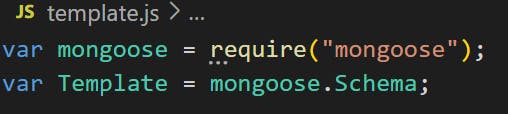
Now it is time to create the template. To do that we'll call the Template constructor that will help us create a new instance.
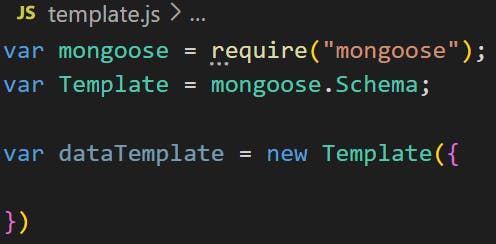
So here we want to store the name, the email and the city of the users. So the template will be:
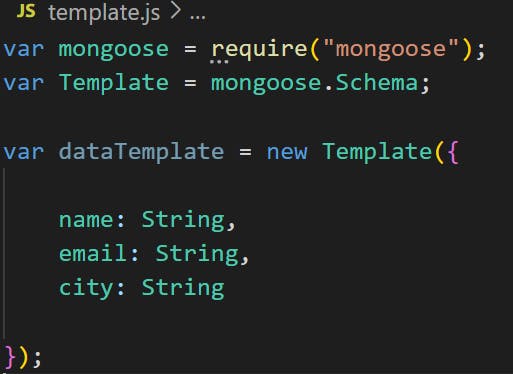
If we wanted to store the phone number as well, and add some condition on the email to make it compulsory for the user to provide it, and the name to be less than 10 characters long, we would have set the template like this:
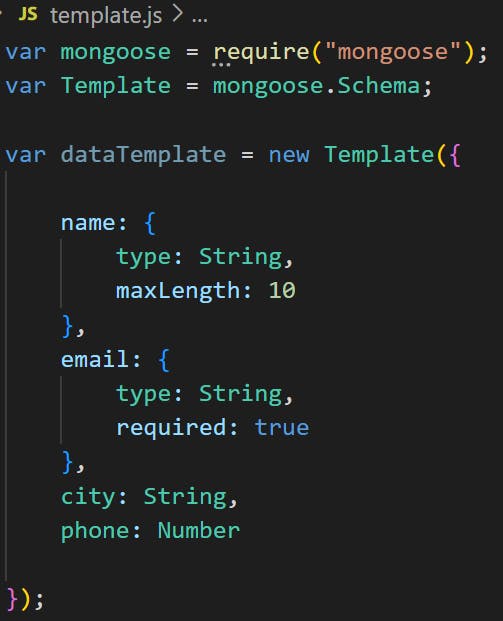
Now we will tell mongoose we're finished, all you have to do is to create the model from the template we just created, and store it in a certain database:
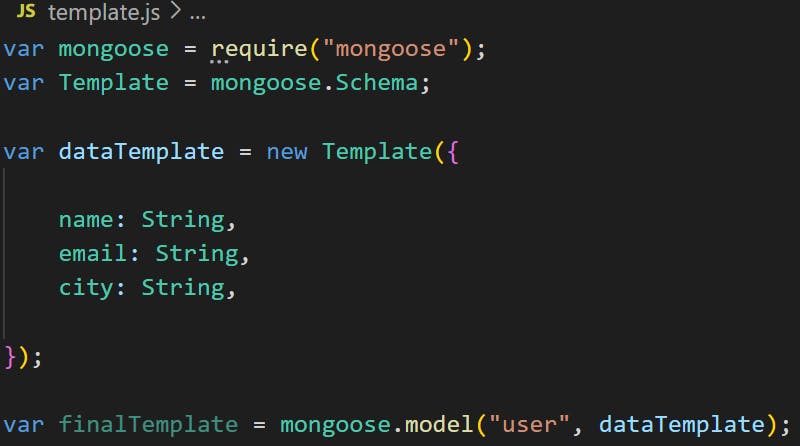
Just for information, when storing data in MongoDB, if MongoDB does not find the database that has a name of "user" then it will create one automatically.
Also, here we gave the database a name of "user", but when storing data MongoDB will add an "s" at the end of the "user", which will make it "users". This is how MongoDB works.
So now that we told mongoose to create a model, it is time to export the variable finalTemplate so that we can work with it and use it outside the template.js module.
2)- Step 2: Connect to the database
Now let's connect to the database.
First, go to MongoDB and create a free account here: mongodb.com/cloud/atlas/register
Once the account created the following page will appear:
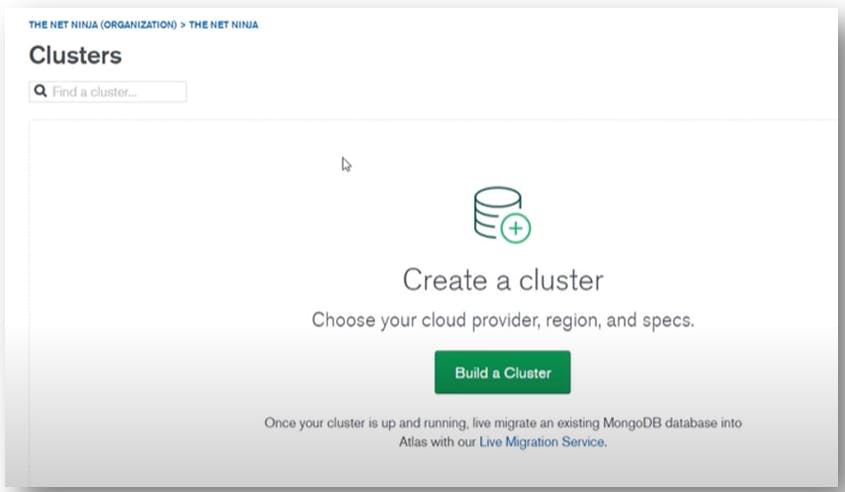
Once clicked on the button you'll have to choose one of the 3 plans. In this tutorial we'll go with the "Free" plan.
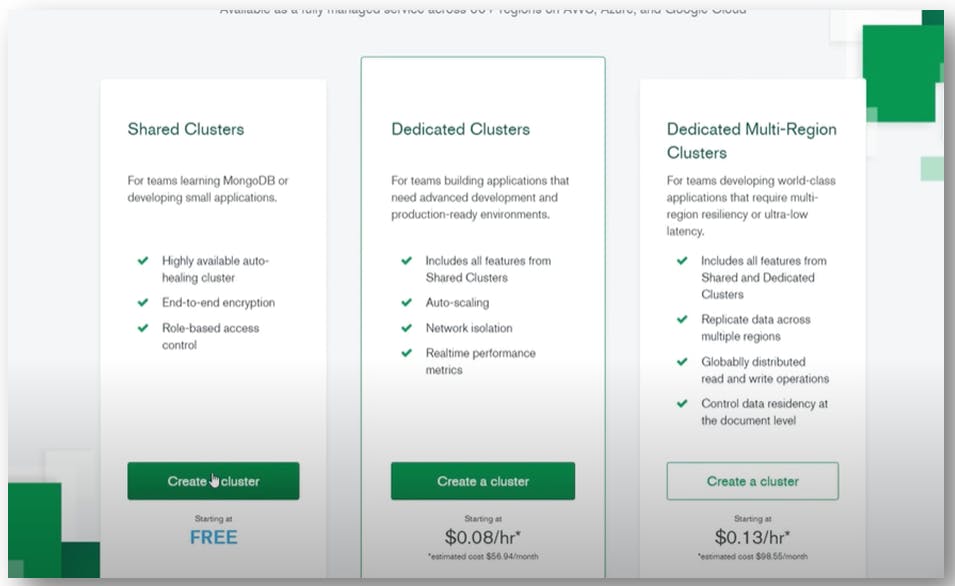
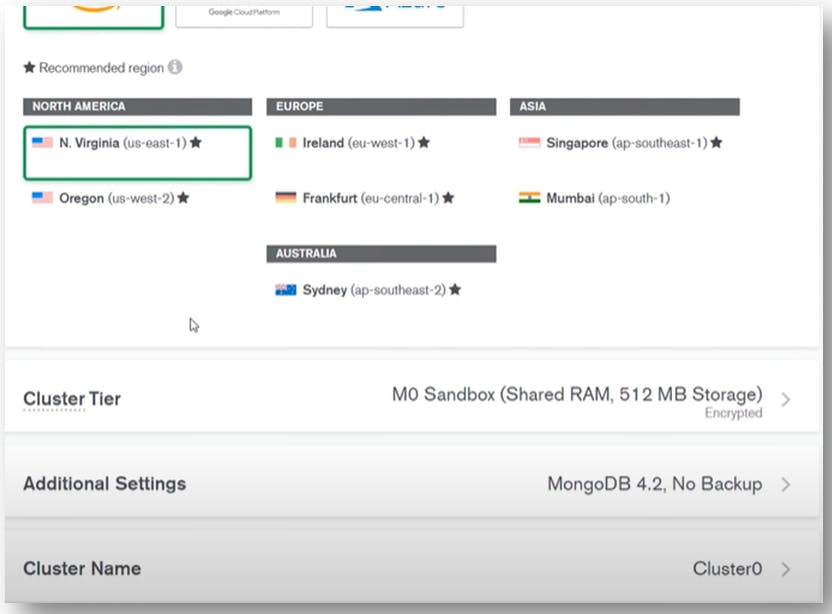
Now after creating the cluster you'll have the following page:
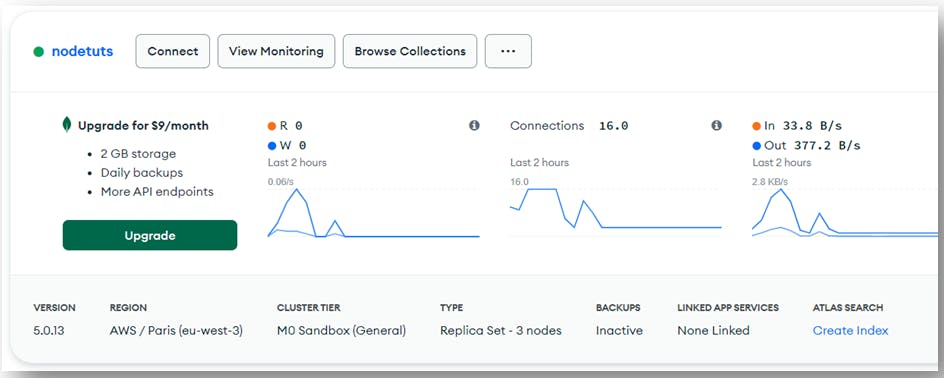
For that go the menu bar on the left and click on "Database access":
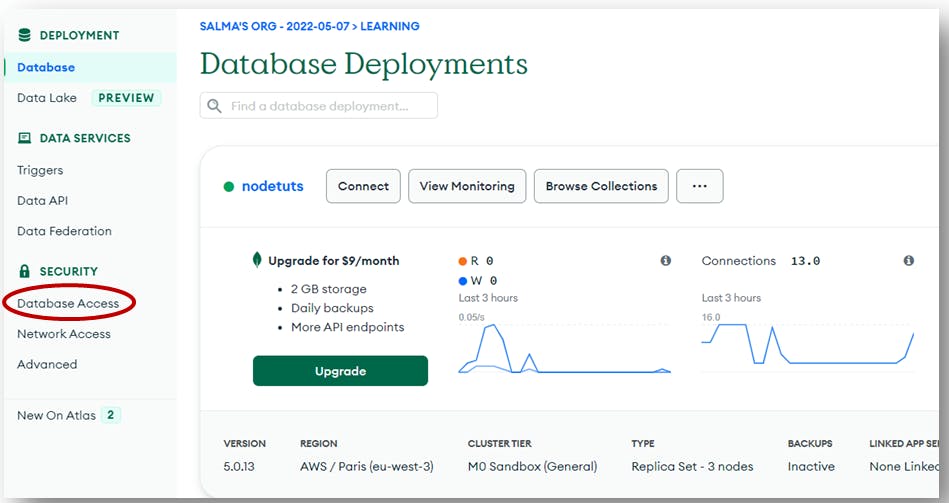

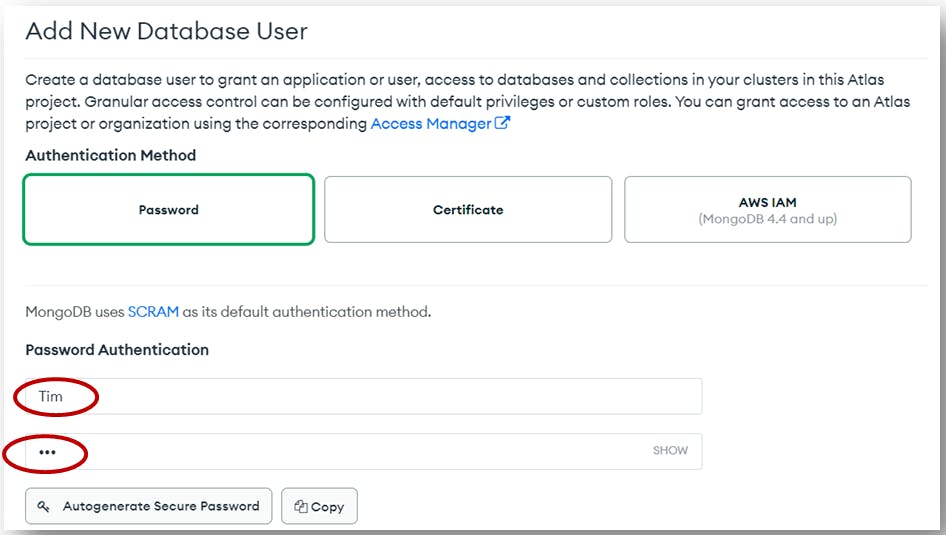

Then once finished click on the "Add user" button at the the end and you'll have the following screen:
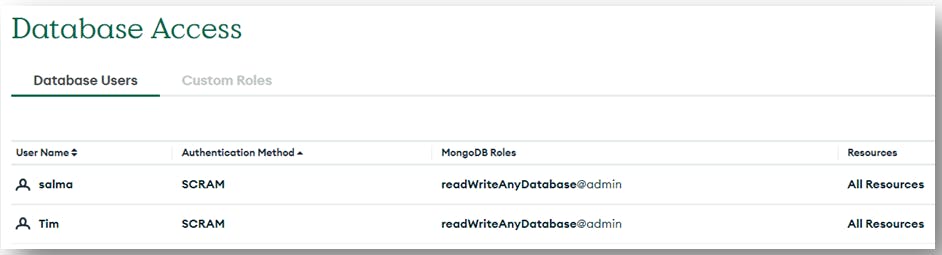
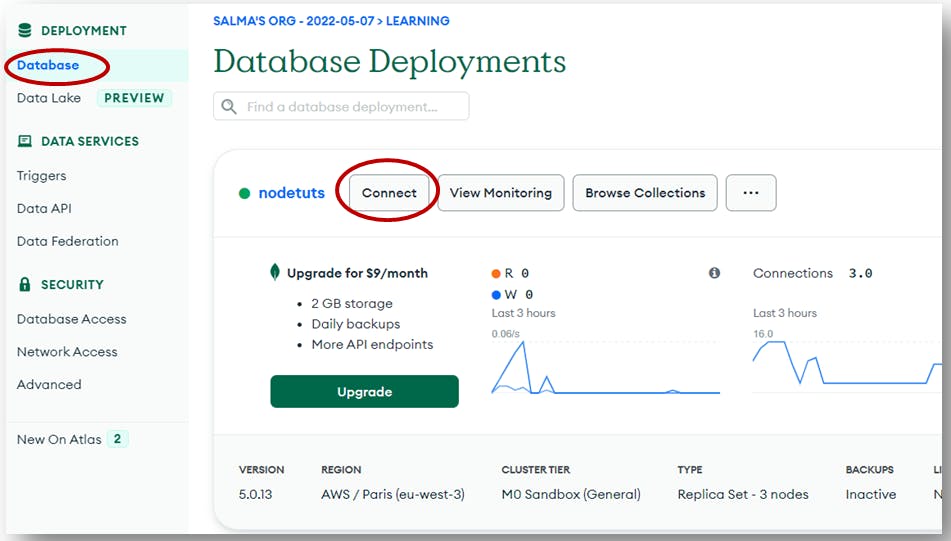
To read the full tutorial visit my blog: Send data from the backend (Node JS) to a database (MongoDB)