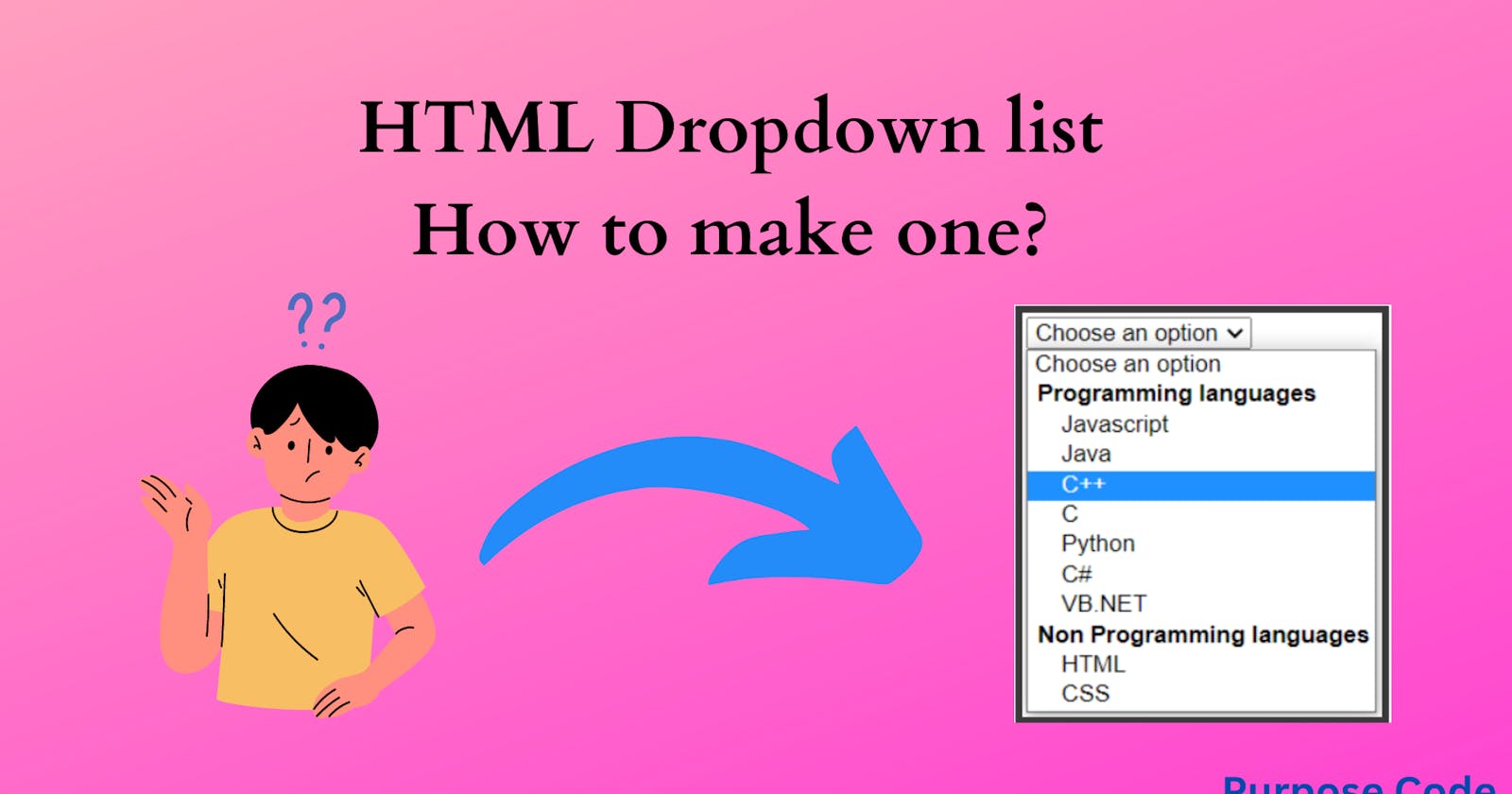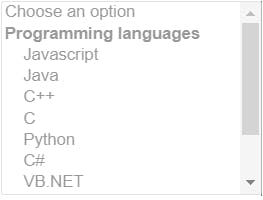1)- What is a dropdown list?
A dropdown list is a list of choices made for the users to offer them the possibility to choose among many choices.
A dropdown list is a <form></form>element and it looks like this:
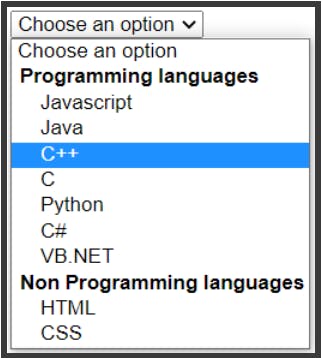
2)- How to create a dropdown list?
To create a dropdown list you’re going to need to put it either in a <form></form> tag or you can use it as a standalone element, depending on how you want to use it.
In this tutorial let’s add it inside a <form></form> tag. For more information on the
<form></form> tag and how to make a form in HTML check my tutorial:
Build a Form with HTML.
So to cerate a dropdown list we will use the <select></select> tag, and inside this
<select></select> tag we’ll add <option></option> tag.
This <option></option> tag is what will contain the choices offered to the user. One
<option></option> tag represents one choice.
Let’s say we want to offer the user a programming language selection to choose from, so the code goes like this:
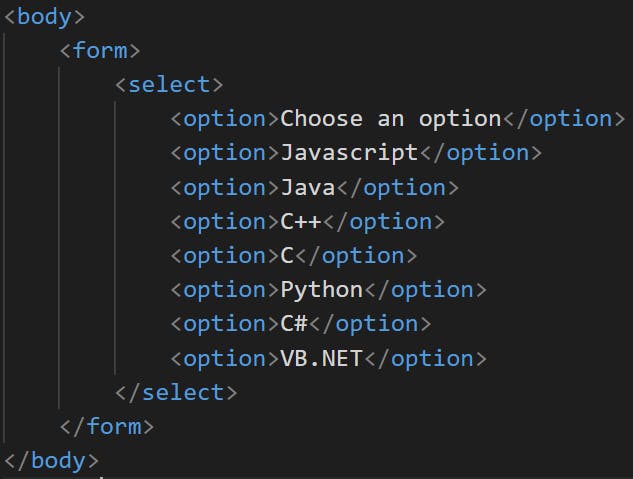
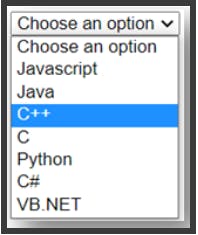
<option></option> tags. That is because when the selected value will be sent to the server, the server will not understand which option was selected, and so we add the value attribute to make easier for the server to know which option was selected by the user.
We’ll add a name attribute to the <select></select> tag for the same reason, for the server to know which dropdown list are we talking about.
So the code is:
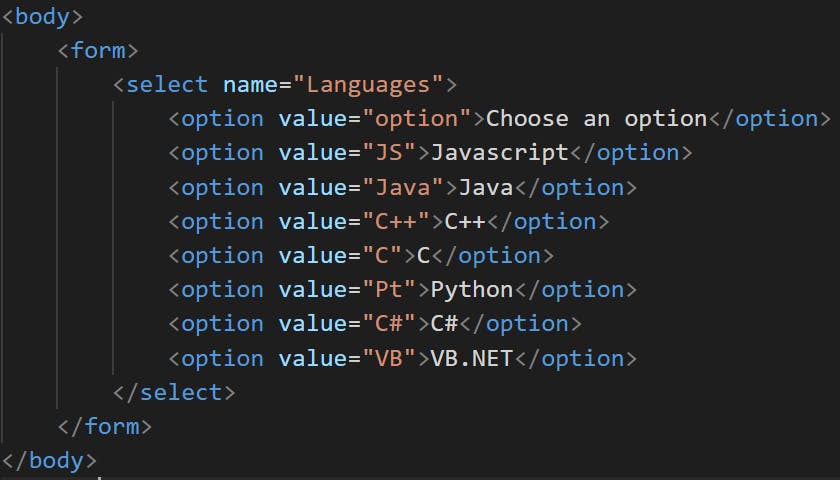
To do that we’ll use the <optgroup></optgroup> tag with the label attribute to add a name to the group like this:
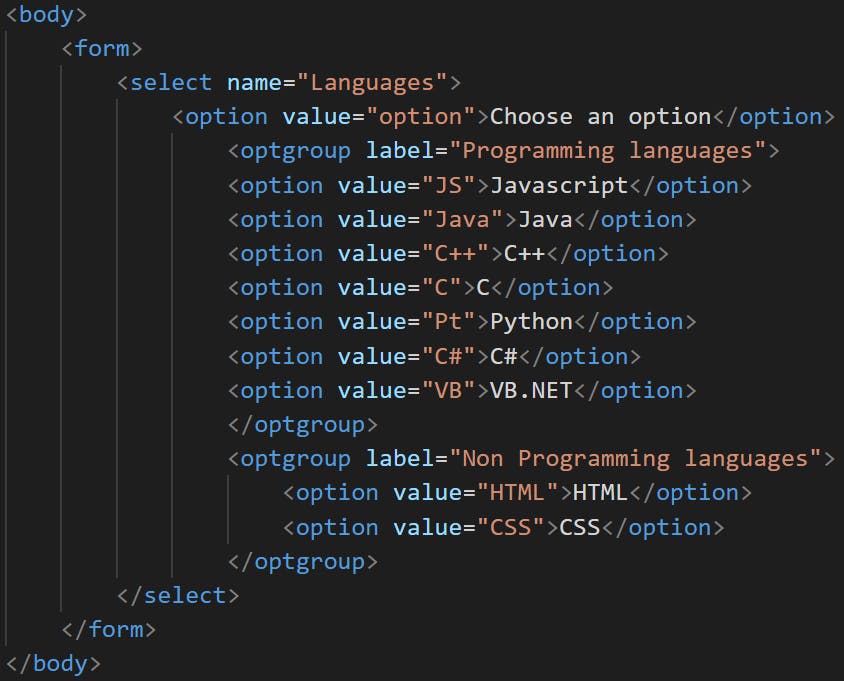
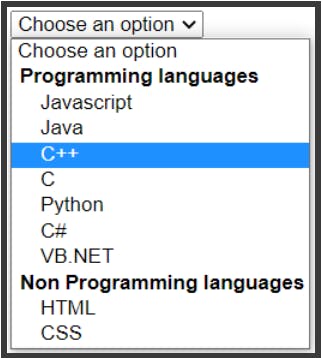
a)- multiple attribute
The attribute multiple allows the user to select multiple choices from the dropdown list. We’ll add it in the <select></select> tag, and so the code will be:
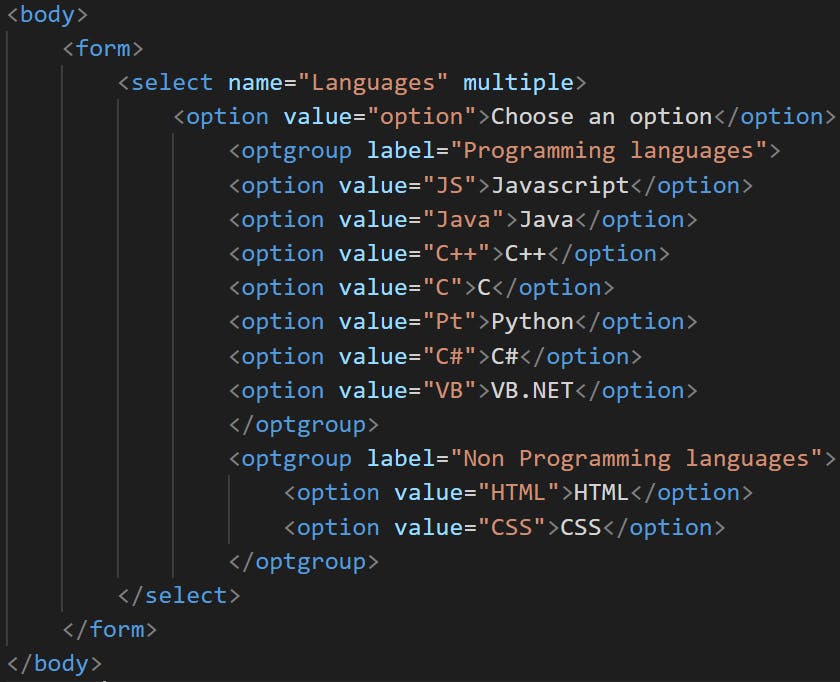
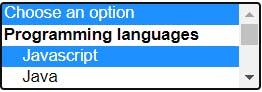
So how can we solve this problem?
b)- size attribute
To make more options visible to the user we will add the size attribute. Let’s say that we want 9 options to be visible, so we’ll add the attribute in the <select></select> tag like this:
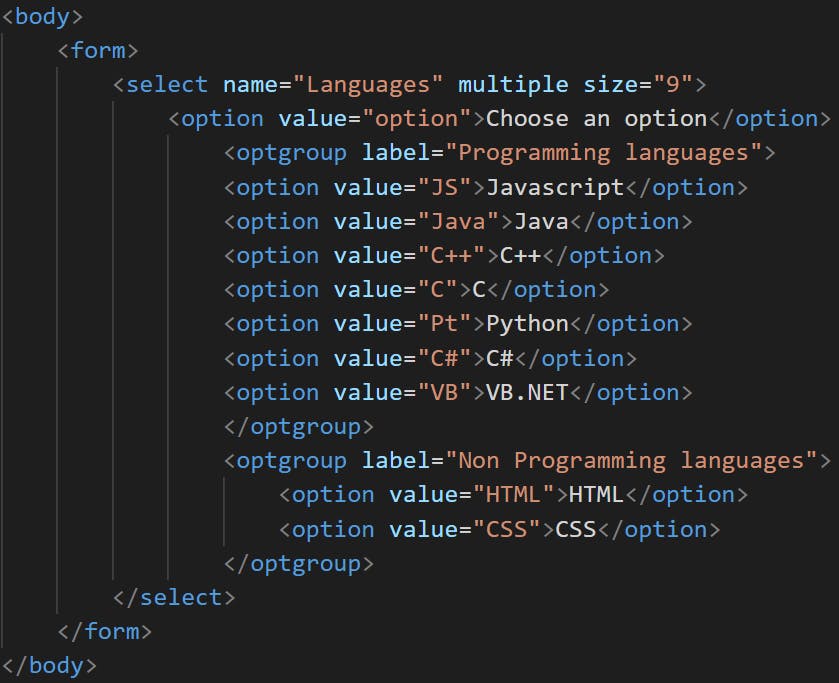
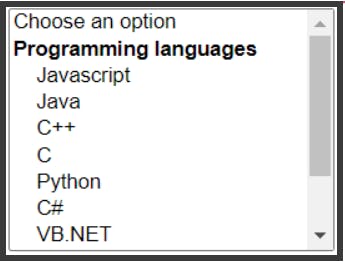
c)- disabled attribute
If for any reason or another you want to disable the dropdown list there is an attribute for that and that is the disabled attribute.
The attribute is added inside the <select></select> tag:
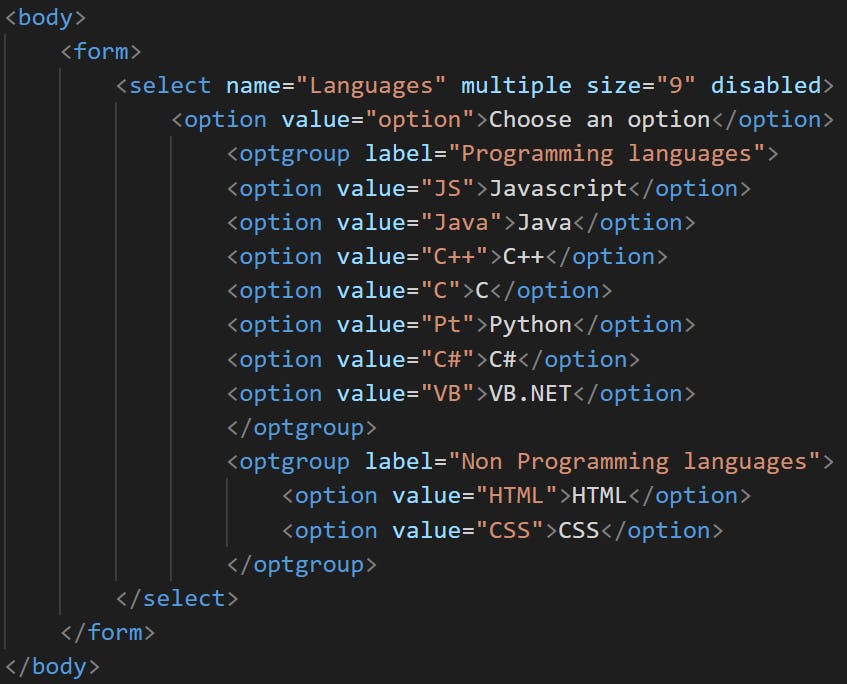
3)- Conclusion
Dropdown lists are very important elements in the webdesign, they offer multiple choices to the user to select from.
They can be used with attributes to be tailored to the user’s need.